Supported Devices
iodéOS is available for a variety of devices. Check our website for the most up-to-date list of officially supported devices!
Automatic Installation
For most supported devices, we recommend using our automatic installation method:
1. Download the iodéOS installer for your device from our website
2. Follow the device-specific instructions on the installer
3. Wait for the installation to complete
4. Set up your new iodéOS device
Manual Installation
For advanced users who prefer manual installation, please follow our instructions (english) here.
Verifying iodéOS Builds (advanced)
This guide explains how to verify the authenticity of iodéOS build files, ensuring they have not been tampered with.
1. Retrieve the iodéOS Developer Public Key
iodéOS build signatures are verified using a public key associated with dev@iode.tech. To obtain this key:
- Import the public key using the following command:
gpg --keyserver keys.openpgp.org --recv-keys 81A6FE97DDC0DFC50342C4326BF1062FFC04ED1AYou should see:
gpg: key 6BF1062FFC04ED1A: public key "iodé Technologies (https://iode.tech) <dev@iode.tech>" imported
gpg: Total number processed: 1
gpg: imported: 1
2. Download the Build Signature Key
The build signature key (minisig.pub) and its PGP signature (minisig.pub.sig) are hosted here.
- Download both files to your working directory.
- Verify the signature of
minisig.pubusing the iodéOS developer key:
gpg --verify minisig.pub.sig minisig.pubIf successful, you’ll see:
gpg: Signature made Wed 05 Nov 2025 14:29:34 CET
gpg: using EDDSA key 81A6FE97DDC0DFC50342C4326BF1062FFC04ED1A
gpg: issuer "dev@iode.tech"
gpg: Good signature from "iodé Technologies (https://iode.tech) <dev@iode.tech>" [unknown]
gpg: WARNING: This key is not certified with a trusted signature!
gpg: There is no indication that the signature belongs to the owner.
Primary key fingerprint: 81A6 FE97 DDC0 DFC5 0342 C432 6BF1 062F FC04 ED1A
3. Verify the Build File
Now that you have the verified minisig.pub key, use it to check the authenticity of any iodéOS build file.
- Place the following files in the same directory:
- The build file (e.g.,
iode-5.18-20251102-arm64_ab.img.xz) - Its corresponding signature file (e.g.,
iode-5.18-20251102-arm64_ab.img.xz.minisig) - The
minisig.pubkey
- The build file (e.g.,
- Run the verification command:
minisign -Vm iode-5.18-20251102-arm64_ab.img.xzIf the build is authentic, you’ll see:
Signature and comment signature verified
Trusted comment: Signed by iodé Technologies
Summary
- Import the iodéOS developer key.
- Download and verify the build signature key.
- Use the key to verify the build file.
This process ensures that the iodéOS build you downloaded is genuine and has not been altered.