OTA Updates
iodéOS delivers system updates Over-The-Air (OTA), ensuring that your device remains secure, up-to-date, and continues to improve over time. These updates upgrade the system and refresh the adblocker’s blocking database automatically.
When an update is available:
- You will receive a notification.
- Download the update (preferably over Wi-Fi to avoid mobile data charges).
- Follow the on-screen installation prompts.
- Your device will reboot and apply the updated system.
Backup Data
To protect your personal information, we highly recommend setting up regular backups. iodéOS offers several options for securely saving your data, including Seedvault for encrypted backups.
To back up your data using Seedvault :
- Navigate to Settings > System > Backup > Seedvault Backup.
- You can choose to restore a previous backup, or create a new one.
- Follow the on-screen instructions.
During the setup wizard, users have the option transfer a backup from another device when starting their new iodéOS phone.
Reset Options
If you encounter issues or plan to transfer your device to another user, you may need to perform a system reset. iodéOS provides flexible reset options depending on your needs.
To reset your device:
- Go to Settings > System > Reset options.
- Select one of the available reset types:
- Reset Wi-Fi, mobile & Bluetooth: Clears network settings.
- Reset app preferences: Restores app settings to default.
- Erase all data (factory reset): Fully wipes the device and restores factory settings.
- Follow the on-screen prompts to complete the reset process.
Important: Always make sure to back up any important data on a separate device before performing a factory reset, as all information on the device will be erased.