The iodé app serves as the control center for the integrated, system-wide adblocker in iodéOS. It provides users with a clear and interactive way to monitor and manage their device’s network activity. The adblocker operates at the system level, capturing all DNS queries (referred as ‘connections’) and traffic from installed apps, allowing users to block malicious connections, prevent tracking, and reduce unwanted data transmission.
Home Page
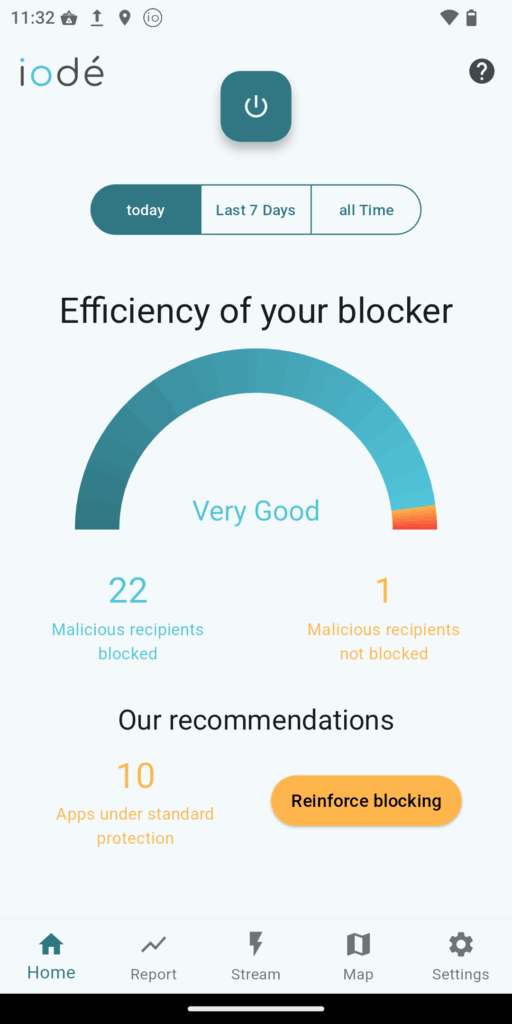
The main interface of the iodé app presents a concise summary of your device’s protection status. It includes the following key components:
- Power Button (Adblocker Toggle): Centrally located at the top of the screen, this button allows you to quickly enable or disable the adblocker.
- Timeframe Filters: Just below the toggle, you can switch between viewing blocking statistics for “Today,” “Last 7 Days,” or “All Time.” This helps track the adblocker’s effectiveness over different periods.
- Efficiency Indicator: A semi-circular gauge visually represents the overall effectiveness (blocked malicious recipients / total malicious recipients). Below the gauge, the app displays the number of malicious recipients blocked during the selected timeframe.
- Recommendations Section: This section highlights apps currently using no blocking or standard blocking and provides actionable suggestions. A “Reinforce blocking” button offers a quick way to tighten security settings for these apps.
Navigation Bar
Located at the bottom of the screen, the navigation bar offers access to other sections of the iodé app:
- Home: Main dashboard for the adblocker.
- Report: Detailed network activity per app.
- Stream: Real-time logs of recent connections.
- Map: Geographic data transfers.
- Settings: Configuration options for per-app blocking, default rules, and custom blocklists.
Report Page
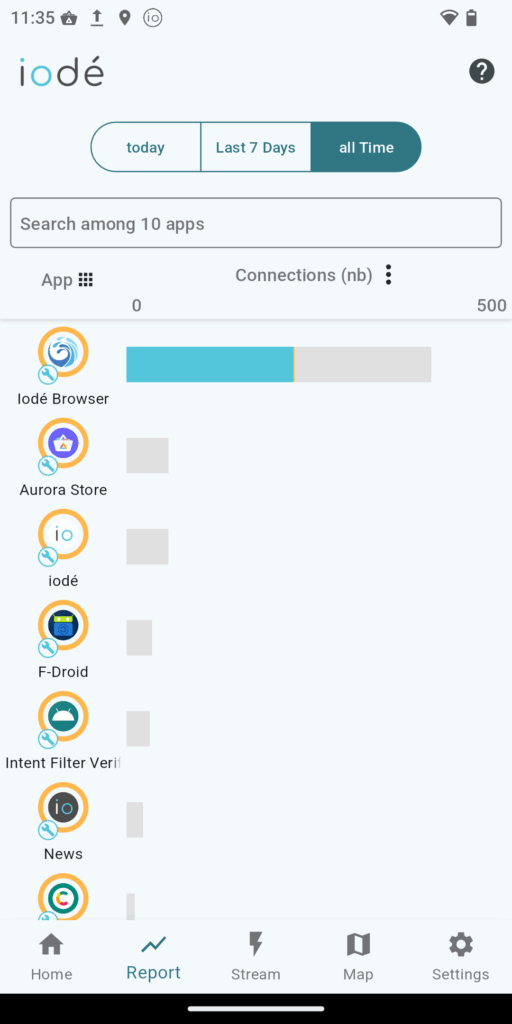
The iodé app provides advanced tools for analyzing network activity, offering full transparency over data flows from your device. Through intuitive dashboards and visualizations, users can monitor which applications are communicating, how often, and with whom.
The Reports section displays a summary of connections per application. For each app, users can:
- View blocked versus authorized connections across different timeframes: Today, Last 7 Days, and All Time.
- Change the display from number of connections to percentages.
- Stack the view to see statistics across all apps.
- Filter apps by name using the search bar.
This enables users to assess app behavior and identify those with excessive data transmissions.
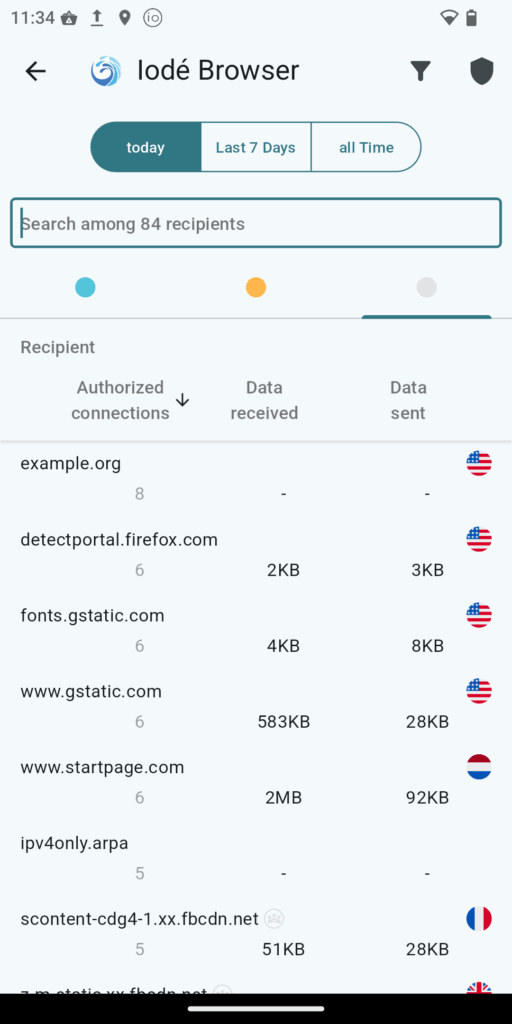
Selecting an individual app in the Reports tab provides additional insights:
- Country associated with each recipient.
- Full list of recipients contacted by the app.
- Number of authorized connections.
- Data received and sent per domain.
Stream Page
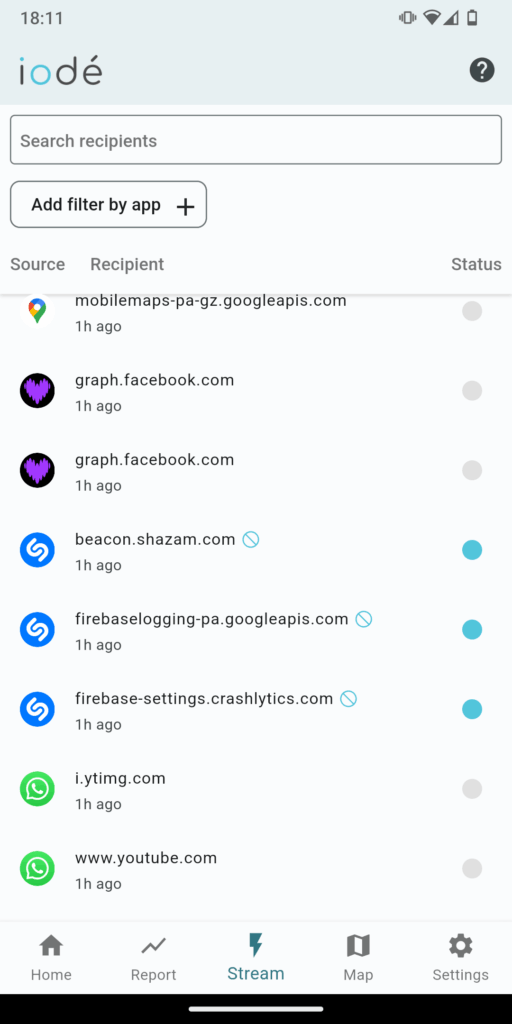
he Stream section provides a real-time overview of connections made over the last 30 minutes:
- Displays each connection attempt (blocked or allowed).
- Shows the source application and contacted domain.
- Allows adding/removing recipients directly to/from custom blocklists.
Stream is a valuable tool for users seeking immediate insight into live network activity and quick responses to suspicious domains.
Map Page
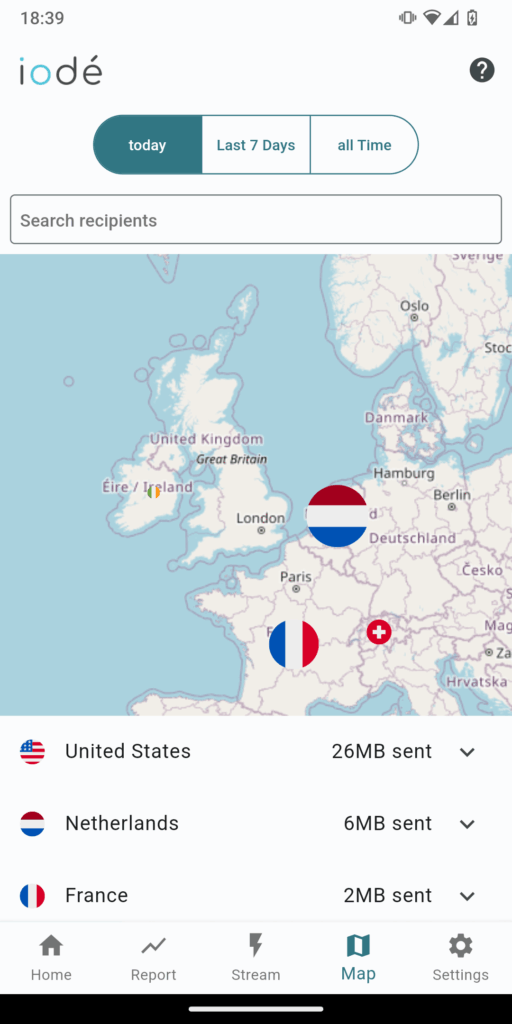
The Map section offers a geographical view of traffic based on recipient locations:
- Displays countries where data was sent.
- Lists total data exchanged with each country.
- Uses the GeoLite2 database from MaxMind for accurate geolocation.
This global view helps users monitor cross-border data exchanges and understand their device’s external communications footprint.
Settings Page
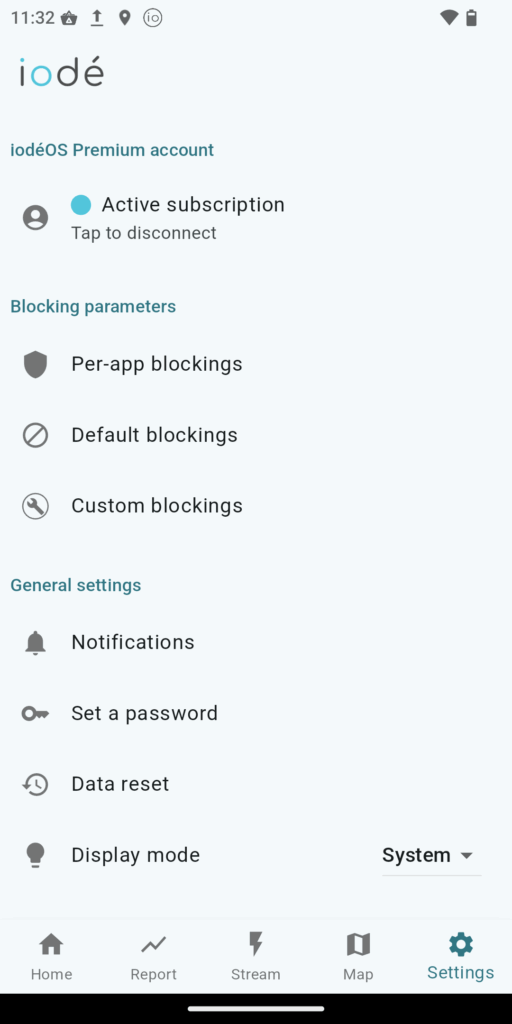
In the Settings tab, users can:
- Connect to Premium.
- Access per-app and default blocking settings.
- Configure custom blocklists (advanced).
- Enable or disable permanent notifications.
- Set or unset a password (for child protection).
- Perform a full blocker data reset.
- Toggle dark mode.
Per-app blocking settings
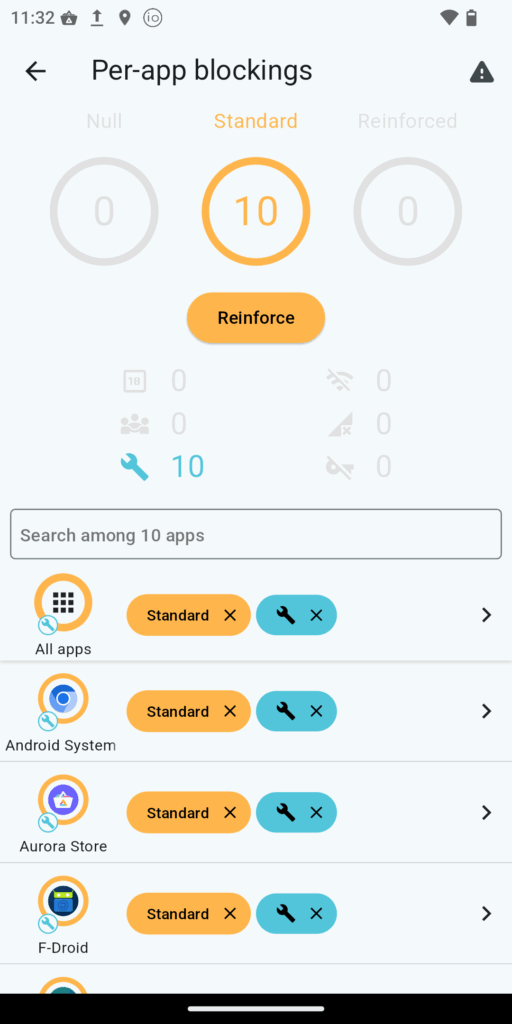
The iodé adblocker offers multiple levels of protection against unwanted internet communication, allowing fine-tuned control over how each app connects to the web. Protections can be applied globally, per app, and per domain.
In the Per-App Blocking section, users can:
- View all installed applications and their current blocking level.
- Search for specific apps using the search bar.
- Apply blocking settings globally or per app.
- Adjust the blocking level (None, Standard, Reinforced) for each app.
- Reinforce blocking across all apps with a single action.
Let’s break down each type of blockings.
Main Blockings
iodéOS offers two main blocking levels that determine how strictly the system blocks connections:
- Standard Blocking: The default mode. Blocks common trackers, ad domains, and known malware servers while preserving app functionality.
- Reinforced Blocking (Premium): Activates additional blocklists (over 2 million domains) for stricter protection. This mode enhances privacy but may impact app performance.
Default Blocking Settings
Users can configure global blocking preferences for all apps through the Default Blocking settings. These serve as the baseline rules unless overridden per app.

Complementary Blockings (premium)
Complementary blockings are optional, category-based filters available to Premium users. They allow more control over traffic by targeting specific types of content or platforms.
Sensitive Content Blocking
Blocks domains that serve:
- Pornographic content
- Adult content
- Erotic media
- Other NSFW websites
Use Cases:
- Parental control – Prevent children from accessing adult material.
- Work devices – Ensure work phones remain appropriate in professional settings.
- Focus/productivity – Reduce distractions.
Social Medias Blocking
Blocks domains and servers used by major social media platforms, including:
- Facebook / Instagram
- Twitter (X)
- TikTok
- Snapchat
What It Does:
- Prevents apps and websites from connecting to social media servers.
- Can block:
- App functionality (loading, refreshing)
- Embedded social content in websites
Use Cases:
- Digital detox / focus – Block distractions.
- Privacy – Avoid data collection by social media companies.
- Parental control – Limit social media access for kids.
Customized Blockings (advanced)
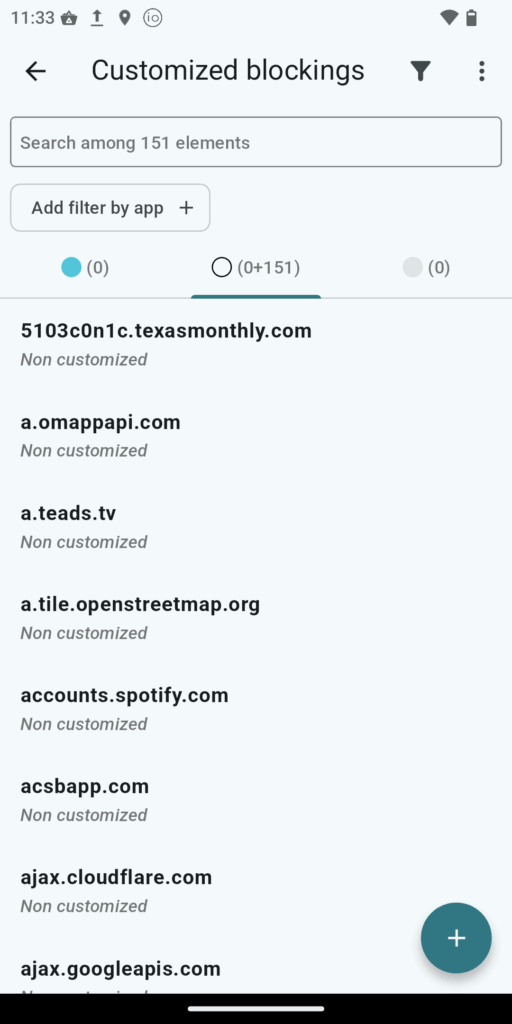
Advanced users can define custom rules per app or domain. Features include:
- Filter and search by app or domain
- Add/remove domains to/from global or app-specific blacklists/whitelists
- Use regular expressions and wildcards
- Import/export configurations
- Reset to default settings
Per-Domain Customized Blocking
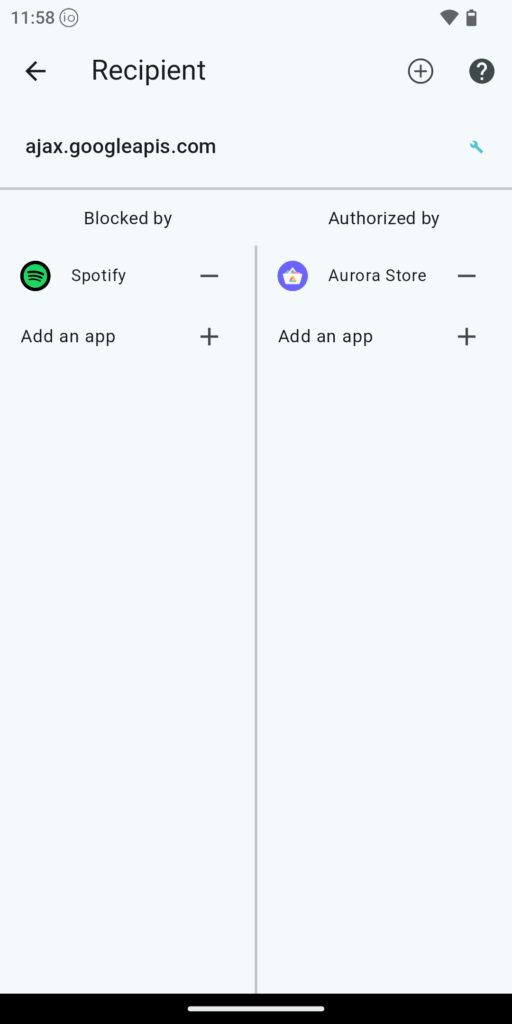
Each domain (recipient) can be managed individually:
- View which apps are blocking or allowing the domain
- Whitelist or blacklist an app for specific domains
- App-specific rules override global settings
Wildcard Support
Wildcards enable users to block or allow a broad range of domains or URLs with a single rule.
- Asterisk (
*): Represents any sequence of characters. For example,*.example.comwould matchads.example.com,tracker.example.com, etc. - Double pipe (
||): Anchors the rule to the beginning of a domain name. For instance,||example.commatchesexample.comand all its subdomains. - Caret (
^): Denotes the end of a domain name or a separator. For example,||example.com^ensures that onlyexample.comand its subdomains are matched, notexample.com.au.
These wildcard patterns are useful for creating broad rules that apply to multiple related domains or URLs.
Regular Expressions (Regex)
For more granular control, iodéOS supports regex-based filtering. This allows users to define complex matching patterns. For example:
/^https?:\/\/(www\.)?example\.(net|org)/
This regex matches URLs starting with http:// or https://, optionally followed by www., and then example.net or example.org.
While regex offers powerful matching capabilities, it’s recommended to use them judiciously, as complex patterns can impact performance.
Network Blocking
The network blocking feature is designed to give users greater control over how their device connects to the internet. This feature enhances privacy, security, and data usage management by allowing you to selectively block network access at different levels.
What It Does
Network blocking in iodéOS allows users to block internet access per app or globally, across the following network types:
- Wi-Fi
- Mobile data (4G/5G)
- VPN connections
You can use this feature to:
- Prevent certain apps from accessing the internet
- Reduce background data usage
- Enforce strict privacy for apps that don’t require network access
- Disable all outbound connections in sensitive scenarios
Network blocking in iodéOS integrates naturally with parental control features to provide safe, supervised, and privacy-respecting digital environments for children and teens.
Legend Help Page
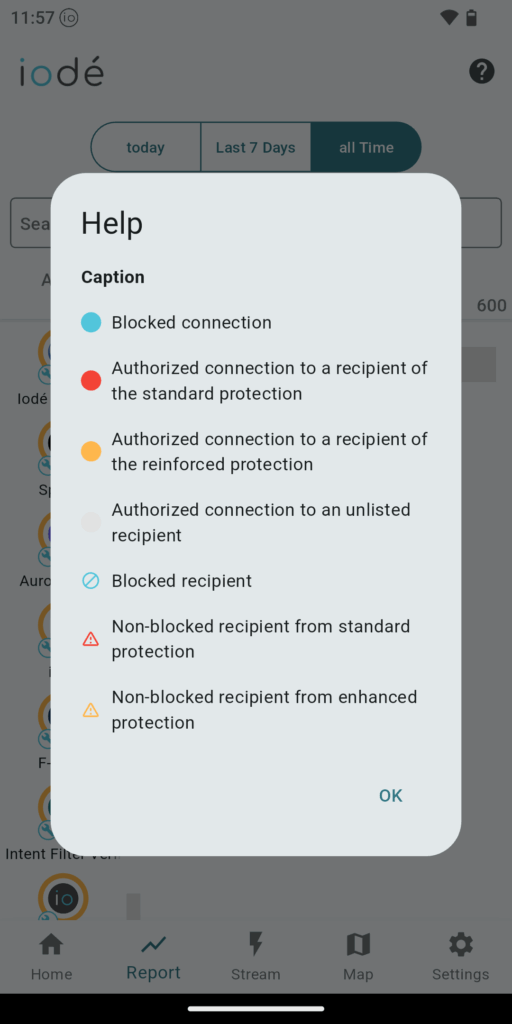
A dedicated help page offers guidance on how to interpret blocking stats, understand different symbols and filters, and optimize privacy settings within iodéOS.