What is Android Auto?
Android Auto is an application that mirrors a simplified, car-optimized interface from your Android smartphone onto your vehicle’s infotainment system. It allows safe access to essential functions like navigation, music, calls, and messaging using either voice commands or a simplified touch interface. However, because Android Auto relies heavily on Google services, it may not work out of the box on de-Googled operating systems like iodéOS.
Android Auto on iodéOS
iodéOS is a privacy-focused operating system based on LineageOS and MicroG, designed to function without Google Play Services. Despite these limitations, Android Auto works on iodéOS starting from version 6, allowing users to use it without needing root access or full Google integration.
Step-by-Step: How to Enable Android Auto on iodéOS
- Enable Android Auto in System Settings
Go to Settings → Applications → Preinstalled Apps
Find and enable Android Auto (it may be disabled by default) - Update Android Auto via Aurora Store
Open Aurora Store and install or update the Android Auto app to the latest version - Install Required Companion Apps (or Stub Versions)
From Aurora Store, install:
- Google App
- Google Maps
- Google Speech Services (formerly Google TTS)
You may choose stub versions of these apps here to minimize Google data access while satisfying Android Auto’s requirements.
- Grant Necessary Permissions
Make sure Android Auto and the companion apps have the following permissions:
- Nearby Devices
- Notification Access
- Location Access (e.g., “Allow only while using the app”)
- Connect via USB Cable
Use a high-quality, data-capable USB cable to connect your device to your car
Launch Android Auto from your car’s screen and follow the prompts on both devices
Troubleshooting Tips
| Problem | Solution or Cause |
|---|---|
| Android Auto crashes or doesn’t connect | Ensure companion apps are installed and all required permissions are granted |
| Navigation apps don’t appear | If sideloaded, enable “Unknown Sources” in Android Auto Developer Settings |
| Wireless Android Auto doesn’t work | Use a wired connection; wireless mode is unreliable or unsupported on iodéOS |
| Privacy concerns | Use stub apps instead of full Google apps to reduce data tracking |