Parental control apps, like Google Family Link, often violate children’s privacy and normalize surveillance during a critical stage of development. These tools not only give corporations access to children’s data but also teach kids that it’s acceptable to spy on those you care about. Worse, they can be misused by abusive parents or put other children at risk through indirect monitoring. In trying to protect children, we may be exposing them to deeper harms.
iodéOS includes parental control features integrated into its adblocker, allowing parents to easily filter adult websites, block access to social media platforms, and restrict certain apps or online services. It provides a simple way to manage what children can access on their devices—without relying on invasive third-party tools.
Practical use cases
As a parent, you have the flexibility to set up your child’s iodé blocker to perform tasks such as:
- Block internet access for games or entertainment apps during study hours.
- Prevent communication apps (e.g., messaging or social media) from working over mobile data.
- Limit background activity of apps to reduce distractions and potential exposure to harmful content.
- Block adult content with pre-configured domain filters.
- Block unethical or time-wasting social media platforms.
- Create custom blocklists to exclude specific websites or services entirely.
The following sections will give you hints on how to customize your blocker for your own use case.
1. Prevent your child from using the internet or installing apps (Internet Access Restriction)
To restrict internet access for all your child’s apps:
- Open the iodé Interface.
- Tap Settings.
- Select Per-App Blockings.
- Tap ‘All apps’ line (or choose an app).
Under Network Blockings, enable Wifi, mobile data, and VPN altogether.
Block internet access by default for new apps (Default Internet Access Restriction)
To review the privacy practices of any apps your child installs before they’re used, you can set the device to block internet access for all new apps by default.
- Open the iodé Interface.
- Tap Settings.
- Select Default Blockings.
- Under Network Blockings, enable Wifi, mobile data, and VPN altogether.
- Now all newly installed apps will be blocked from accessing the internet unless you allow them manually.
You can then go app-by-app to allow access for trusted apps only.
Prevent your child from installing new apps (Appstores Internet Access Restriction)
To prevent your child from installing new apps (apks) without your consent, you can block internet access for appstores
- Open the iodé Interface.
- Tap Settings.
- Select Per-App Blockings.
- Tap “Aurora Store” line.
Under Network Blockings, enable Wifi, mobile data, and VPN altogether.
Repeat with ‘F-Droid’ if you want to prevent your child from installing open source apps as well
2. Block Inappropriate Content (adult content, social networks blockings)
- Open the iodé Interface.
- Tap Settings.
- Select Per-App Blockings.
- Tap ‘All apps’ line.
- Under Complementary Blockings, Sensitive Content and/or Social networks
Activate these blockings under default blockings to activate your settings by default for all future installed apps.
3. Customize the blocker to your needs (optional)(advanced)
To customize the blocker you can check the customized blockings section of this page: https://iode.tech/documentation/iode-app/
4. Set a Password to Lock the Settings
To prevent your child from changing the blocking settings:
- Open the iodé Interface.
- Tap Settings.
- Tap Set Password.
- Enter a secure password.
- Choose whether the interface is completely locked or in read-only mode.
This ensures your child cannot disable the restrictions.
Read-only mode
The iodé blocker provides:
- Logs of blocked connections, showing what apps attempted to connect to which servers.
- Transparency in how apps behave behind the scenes — valuable for parents reviewing app safety.
Benefits for Parental Use
- Privacy-first: iodéOS doesn’t send usage data to third parties, unlike many commercial parental control apps.
- Fine-grained control: Parents can set exactly which apps can access which networks.
- Integrated: No need to install extra apps — it’s part of the system.
Limitations
- Currently, there are no time-based controls to schedule when specific apps can be accessed—for example, restricting usage to certain hours of the day or limiting internet access for individual apps. This feature is planned for future updates.
- Real-time monitoring of your child’s activity from an other device is not possible, in line with iodé’s privacy-first approach. Parents cannot view live app usage or browsing history, nor can they configure the adblocker remotely from another device.