Automatically (via our installer)
iodéOS is installable within a few clicks! The installer is available for all official devices listed here (and soon for the GSI).
Manually (via the Android platform development tools)
If you want to install iodéOS manually, you can find an alternative way of installing iodéOS here.
Please note: installing iodéOS by yourself (automatic or manual way) is not without risk and iodé cannot be held responsible for any damage resulting from its installation.
iodé is an open source community project, and relies heavily on your contributions!
- become a beta tester;
- contribute financially to the project;
- develop iodéOS for a non-supported device;