Automatiquement (via notre installeur)
iodéOS est installable en quelques clics ! L’installeur est disponible pour tous les appareils officiels listés ici (et bientôt pour la GSI).
Manuellement (via les outils de développement de la plateforme Android)
Si vous souhaitez installer iodéOS manuellement, vous pouvez trouver une méthode alternative d’installation à iodéOS ici.
Attention: installer iodéOS (automatiquement ou manuellement) n’est pas sans risque et iodé ne saurait être tenu responsable de tout dommage résultant de son installation.
iodé est un projet communautaire open source, et dépend fortement de vos contributions !
- développez iodéOS pour un appareil non supporté ;
- devenez bêta-testeur ;
- contribuez financièrement au projet ;